Scheduling a Zoom meeting
Allan from PieceX
Last Update 3 years ago
For a step by step tutorial please visit: https://blog.piecex.com/blog/zoom-integration-manual/
To access your plan options please click on the button “access plan options”. You will be able to talk directly to your OSS provider or schedule a Zoom meeting with your OSS provider.
To request a Zoom meeting using your Zoom account, please click on “Login to Zoom to schedule a meeting“. You will be redirected to the Zoom marketplace. Please enter your Zoom account credentials or create a new Zoom account. Click on the option to “Authorize” to allow us to schedule the meeting. By clicking Authorize, you give permission to this app to use your information in accordance with their Terms & Privacy Policy. You can remove this app at any time in My Apps
After successfully synchronizing with your Zoom account, please click on “Schedule a new Zoom meeting” to fill in the meeting’s details.
You can schedule a Zoom meeting with your OSS provider to discuss any relevant information. This will send a notification to your OSS provider. We’ll keep you updated when the OSS provider confirms your Zoom meeting.
By accessing your “My OSS plans” dashboard, you can check the meeting’s details, Zoom URL, verify the schedule and status of the meeting. If you can’t attend the meeting, you can also click on “reject meeting” to cancel the meeting and let the OSS provider know that you won’t be able to attend.
You can uninstall PieceX from your Zoom account by accessing your “Account” page. Click on the “Account Details” tab. Under “Installed Apps” click on “Uninstall” link located next to “Zoom”.
Additionally, you can uninstall via your Zoom account. To uninstall via your Zoom account please follow these steps:
- Login to your Zoom account and navigate to the Zoom App Marketplace.
- Click Manage > Installed Apps or search for the Piecex.com app.
- Click the Piecex.com app.
- Click Uninstall