How To Buy Software Source Code on PieceX
Allan from PieceX
Last Update il y a 2 ans
Visit our guided tutorial for more details: https://blog.piecex.com/blog/how-to-buy-software-source-code-on-piecex/
Software source code is one of the most in-demand products in the software industry. According to various statistics, it has been determined that owning ready-to-use software source code can cut down development time and cost by up to 80%.
PieceX is currently one of the top marketplaces that can be used to buy software source code. The marketplace has a massive library of Software components and products, all spread between different categories and industries.
Buying Software Source Code can be relatively challenging, and so, the PieceX team will take you on a quick walkthrough on how to buy software source code from the PieceX Marketplace.
Step 1: Go To “Buy Codes”
Click on Buy Code - Buy Software Source Code on the PieceX Marketplace
The first step of the process is simply to click on “Buy Codes” from the PieceX Homepage or visit this link: https://www.piecex.com/products.
This will take you to a page in which you can browse the wide variety of software source code listen on the PieceX platform by thousands of sellers.
Step 2: Navigate Product Catalog Page
Navigate Product Catalog Page - Buy Software Source Code on PieceX
To buy software source code, you will need to know what kind of source code you need for what industry. Having an idea what you want to purchase will most definitely help you pick the correct software components for your project.
In the product catalog page, you will have access to tons of different projects which you can filter by industry, programming language, and tags. This filtration system will help you view and buy software source code most relevant to you.
You also have the option to use the above search bar in order to search for the kind of project you want and you will get relevant results among all the software source code listed on the PieceX Marketplace.
Step 3: Find Product
Find Product on PieceX - How to Buy Software Source Code
The result of the search should look something like this. Once you find the product most relevant to your search, you can then click on it, and you will be taken to the Product Page.
Step 4: Go To Product Page
Product Page - How to Buy Software Source Code on the PieceX Marketplace
Clicking on the product image will take you to the product page. Once you get to the product page, you will be able to take a look at the product details, the code insights, the user guide documents, and the live preview & video (if available).
Product Details: This normally includes all the details that explain the product as well as what it’s used for and how it should function and what exactly the product is.
User Guide Document: The User Guide is essential to explain the ins and outs of the project. Before you buy software source code, you should make sure to read the user guide to make sure that it fits the needs of your project.
Screenshots: Pictures of the inner look of the project/app with all its different features from the inside. This helps buyers understand how the project looks and make a decision to purchase accordingly.
Video & Live Preview: If the seller listed a video or a live preview of the software source code, it can be watched to see a real-time application of the project.
Code Insights: A page or section of the code is provided by the seller that can be viewed by the buyer to check the code and have an idea how it looks like.
Code Insights- How to buy software source code on PieceX
It is very important to look at all those things before you buy software source code.
Step 4: Click on “Add To Cart”
Add to Cart - How to Buy Software Source Code on PieceX
After you’ve checked the product page and chose to move along with this software project, you can simply click on “Add to Cart” and you will be transported to the cart page.
Cart Page - How to buy software source code on PieceX
Once you get to the cart page, you will be able to view your entire basket. You can then choose one of two options, either continue browsing and adding more software source code to your cart, or simply click on “Checkout”.
Step 5: Buy Software Source Code
Purchase Source Code - How to buy software source code on PieceX
To finally buy the software source code you have chosen from the PieceX Marketplace, you will have to select your payment option and then click on “Buy Order“.
If you have a coupon or a promo code, you can apply it straight into the coupon box. Once you put the code down, click on “Apply Coupon” and it will automatically reflect on the final price.
You can also use your points in the box below. Points are generated from purchases that you make on the PieceX Marketplace.
Step 6: Pay Using Chosen Payment Method
This can go one of two ways:-
Payment Using Credit Card
Credit Card Payment - How to buy software source code PieceX
If you choose to pay with credit card, you will be taken to this page that will include the credit card payment procedure. Fill out this information and click on “Pay” in order to finalize the transaction.
Payment Using PayPal
PayPal Payment - How to buy software source code on PieceX
If you choose the PayPal payment option, you will be taken to this page. You can Add your card and then click on “Continue” to proceed with the payment.
Step 7: Download Code
Download Code - How to buy software source code PieceX
Once you finalize the transaction, complete the payment, and finally buy software source code, you will be taken to the “Purchase Complete” Page. Within this page, you can immediately download your code and begin building on it.
After you download your software source code, you can click on the “Purchase History” button in order to view all the purchases you have made on the PieceX Marketplace.
Step 8: Review Purchase
Purchase History - How to buy software source code on PieceX
Once you go to “Purchase History“, you will be able to view the download count and you will also be able to do the following:-
Download Code: If you click on the green circular icon, you will be able to download the code as long as it is within your download count limit.
Download User Guide: You can also download the user guide by clicking the red icon and read it at any time with just a simple click.
Report Product: If you face any issues with the product, you may report it by clicking on the flag shaped icon.
Review Product: If you click on “Review“, you can write down a review on the product and discuss your experience with it.
Request Customization: You can request customization for your project from the seller for a price, asking them to make modifications and customizations for the code you purchased.
In addition to that, if the product allows the “Extended Support” feature, you will be able to pick it as one of the options. The Extended support feature will allow you to view the different plans that the seller is providing including what kind of support will be provided if you purchase the monthly subscriptions.
Buying vetted and inspected software source code is a rarity in today’s current market as most sourced software is either compromised, unsafe, or buggy. The PieceX QA team makes sure to inspect every single product before allowing it to be listed onto the marketplace.
With that said, you can find out way more about how PieceX works by visiting our FAQs or reaching out to our friendly support team through our email: [email protected].